Windows XP.... Wat can i say bout it??? Somthing to be proud of expect for the security loop holes in it... It easy to use XP but its difficult to maintain its performance.. Using XP without any protection, im talking bout good anti-virus and firewall is as good as leaving ur house front door open for the thief to come it... this is because as soon as u use the net, u are bound to get spywares, malwares and viruses that harms ur PC big time.. Sometimes its comes to a level where the onli option left is to reformat ur PC... The word reformat already sounds harsh to PC users as it erases everything from ur hard disk and reinstalls the copy or Windows... This means good bye programs and data.... its like doing 20 add maths questions on ur answer sheet, erasing them and writing them again... This guid will come in handy to many people as it will save u RM30 or sometimes RM50 if u send it to the computer repair shop to do it...
- First and Foremost, we need to set ur computer to boot from ur Windows CD. Normally, ur pc will load the files from ur hard disk in order to run Windows. But this time its the reverse.. All u will have to do is press the DEL, F2, ESC or F12 button depending on ur system as soon as u on ur pc to enter ur BIOS set up... Thats where we will be changing the boot option... If ur not sure which button to press, look on ur screen if it is written "SETUP" anywhere... If ur still not sure, keep tapping any one of the keys i mention above untill the setup page comes out.. The Setup Page should look like this:
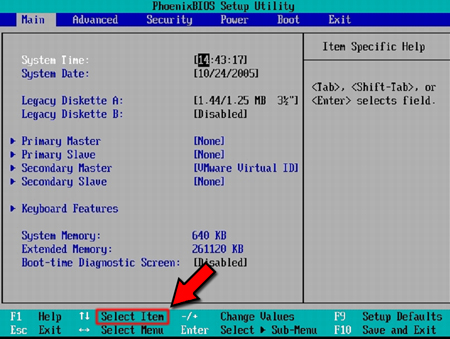

2. If ur Setup screen looks like image1, then press ur up and down keys on ur keyboard to navigate to "Boot". There u will see a lift of device ur computer will boot from.. All u have to do is go down to the first boot device and click the + or - button on ur keyboard till the first boot option becomes the CD Drive.. Next u have to change ur second boot device as ur Hard Disk (HDD). When dat is done, press the F10 button on ur keyboard. A message will pop out asking would u like to save the changes, go to YES and press ENTER.
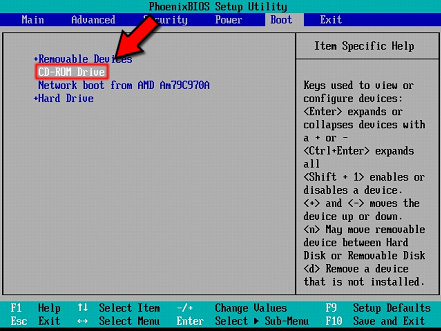
3. If ur SETUP screen looks like image2, press ur arrow keys on the keyboard to navigate to Advance BIOS Features.. Next go down to "First Boot Device" and hit the enter key... a list of device will come out and select CD-ROM or anything that resembles ur CD-ROM or DVD drive... go to "Second Boot Device" and now select ur Hard Disk (HDD)... when that is done press F10 on ur keyboard so save ur settings... a message will pop out and press y on ur keyboard for yes...


4. The PC will now restart and now insert the windows XP CD into ur cd drive... A message will pop up.. "Press any key to boot from cd".. so u press any key on ur keyboard.. The blue screen will come on with the title Windows XP... it will be loading some files so jus wait...
5. A welcome screen will appear. All u have to do is follow the instructions... So, press ENTER to set up windows XP.... Next, The license Agreement page will appear... u dun have to read it... Just press F8 to agree to it...


6. The next page that appears is asking if u want to repair ur copy of Windows... (obviously not)... So press ESC to reinstall windows.. When the next page appears... make sure ur C drive is selected and then press ENTER...


7. In this page u will see several option... dun worry... all u have to do is select Format with NTFS (quick)... if that option is not there... then select Format with FAT (quick).... Finally Press ENTER...

8. This is the time where u get to take a break... the setup will delete al the files and reinstall them again to continue with the main setup... after its done it will automatically restart the pc..
9. When the pc restarts, DO NOT PRESS ANY KEY TO BOOT FROM THE CD! let windows run like normal... Thats where the real installation kicks in... This part is not hard at all... Jus follow all the instructions and it will install within 30 mins or less....
10. Ur done... u have a fresh copy or ur Windows... no more spyware....

